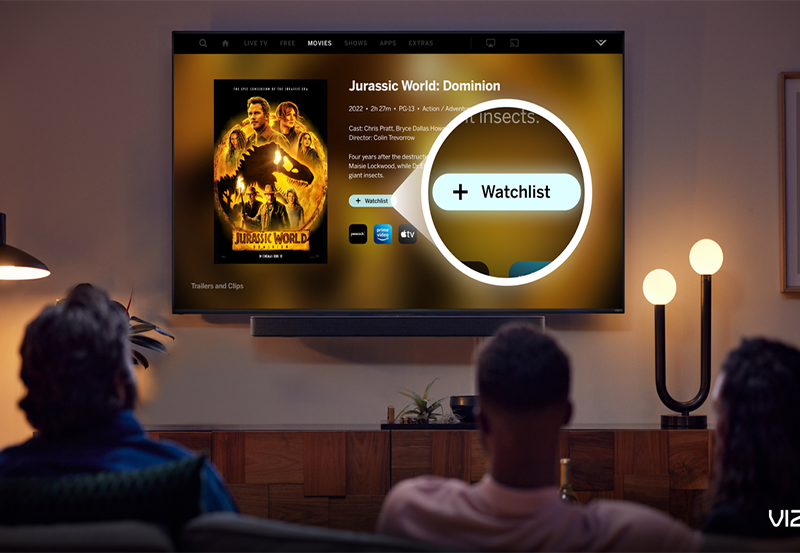Living in the digital age means streaming content is almost second nature to most of us. The Tanix TX6 Android TV box is a popular device that enhances your streaming experience with its robust features. However, connecting it to Wi-Fi might feel daunting to some. This guide aims to provide a comprehensive yet straightforward approach to get your Tanix TX6 online, ensuring you Stream Smarter and Enjoy IPTV Better.
Understanding Your Tanix TX6
Before diving into the connection setup, understanding your device is beneficial. The Tanix TX6 is equipped with the latest Android technology, allowing you access to numerous IPTV services, Premium IPTV included, with movies and series ready for your viewing pleasure.
Thanks to its user-friendly interface, the Tanix TX6 offers seamless navigation, but like many gadgets, requires a little setup when connecting to Wi-Fi.
Expert Advice:
Get access to thousands of channels worldwide with XtremeHD IPTV, designed for sports lovers and movie enthusiasts.
Features That Enhance Streaming
The Tanix TX6 comes with numerous features that make it stand out. From its quad-core processor to the 4GB RAM, this device ensures your content is smooth without buffering interruptions.
Moreover, it supports 4K streaming, making movies and series appear crisper on your screen. This high-definition support is why many prefer using Premium IPTV services on such a device, elevating their viewing experience.
Preparing for Connection
Preparation is key. Before attempting the connection, ensure you have a stable internet connection. Test other devices to confirm reliability. If other devices experience connectivity issues, addressing your network might be necessary first.
Your router credentials (SSID and password) should be easily accessible. Having these details on hand will streamline the connection process.
Step-by-Step Wi-Fi Connection Process
Accessing the Settings Menu
Begin by turning on your Tanix TX6. Use the remote to navigate through its interface. Locate the ‘Settings’ option, typically characterized by a gear icon. Click on it to proceed.
Within the settings, you’ll find various options. The focus here is on ‘Network’ or ‘Wi-Fi’, depending on your firmware version.
Selecting Your Wi-Fi Network
Once in the Wi-Fi section, the device will automatically scan for available networks. You’ll see a list that displays nearby Wi-Fi signals. Carefully locate your home network name (SSID).
Highlight your network and press ‘Enter’ on your remote. This action prompts a password entry interface; type in your Wi-Fi password accurately.
Securing a Stable Connection
After entering the correct password, confirm your selection. The device will attempt to connect. Successful connectivity is usually indicated by the word ‘Connected’ appearing below your network name.
If connection fails, recheck the password and retry. This step is crucial, ensuring an uninterrupted streaming experience.
Troubleshooting Common Connection Issues
Basic DIY Fixes
Nobody likes unexpected issues, especially when in the mood to stream. Here are some quick fixes:
- Restart Your Device: A simple reboot can solve numerous glitches.
- Reboot Your Router: Power cycling the router can often resolve unseen connectivity issues.
Advanced Solutions
If basic troubleshooting doesn’t resolve the issue, delve into these methods:
- IP Conflict Resolution: Ensure there are no duplicate IP addresses by setting the Tanix TX6 to a static IP.
- Router Proximity: If far from the router, consider relocating your device or using a Wi-Fi extender.
Updating Your Firmware
It’s vital to keep your device updated. Firmware updates often come with improved connectivity features and bug fixes. Check regularly for updates through the settings menu under ‘About Device’.
Follow on-screen instructions to download and install any available updates, which can resolve connectivity anomalies and enhance performance.
Exploring IPTV Options with Tanix TX6
Maximizing Your Streaming Experience
Once connected to Wi-Fi, your Tanix TX6 opens doors to a whole new level of entertainment. Premium IPTV services offer an array of live channels and on-demand content, bringing theatre-like experiences right to your living room.
To Stream Smarter, consider exploring various IPTV applications available on the Play Store or pre-installed on your device.
Choosing the Right IPTV Service
With endless options available, selecting the right IPTV provider can feel overwhelming. Consider factors such as channel variety, pricing, and reliability. Premium IPTV services are well-regarded for their extensive libraries and minimal buffering.
Trial periods offered by providers can help you gauge the quality and compatibility with your Tanix TX6.
Ensuring a Secure Streaming Environment
Use of VPNs
For added privacy, consider using a VPN while streaming. VPNs encrypt your data, masking your online activity, providing anonymity, and securing your personal information from potential threats.
Choose a reputable VPN service, install their application on your Tanix TX6, and enable it before streaming.
Safe Streaming Practices
Stay mindful of what you stream and only access content through legitimate sources. Not all IPTV providers are lawful, and some might host illegal streams without you knowing. Sticking to licensed providers avoids the risk of copyright infringement.
Additionally, some apps might require permissions that compromise security, so review permissions before installing any new app.
The Future of Streaming with Tanix TX6
Ongoing Innovations
The world of streaming is continuously evolving. With the Tanix TX6, you’re well-positioned to embrace future advancements. Updates to firmware and applications ensure your device remains at the cutting edge.
As technology advances, expect enhancements in picture quality, user interfaces, and more efficient streaming protocols.
Community and Support
Engage with online communities to extract the best tips for using your device. Forums dedicated to Android TV boxes provide forums for sharing experiences, resolving technical issues, and discovering new apps.
Manufacturer support is also a significant resource for troubleshooting persistent device issues beyond Wi-Fi connectivity.
FAQs: Enhancing Your Tanix TX6 Experience
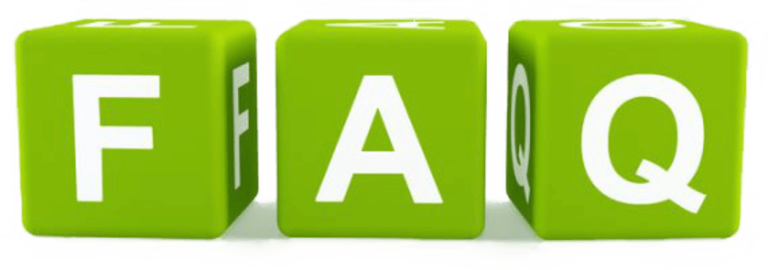
Why isn’t my Tanix TX6 connecting to Wi-Fi?
There could be several reasons, including incorrect password entry, network issues, or firmware bugs. Start by restarting your device and router, checking credentials, and ensuring your router settings are configured correctly.
What is the best IPTV service for Tanix TX6?
The best service will vary based on individual preferences. Look for Premium IPTV providers offering trial periods to determine compatibility and quality before committing.
How can I Stream Smarter with my Tanix TX6?
Optimize your experience by selecting services with high-quality streams and minimal buffering. Regularly update your apps and firmware and consider subscribing to reputable VPN services for enhanced privacy.
Is a VPN necessary for Tanix TX6?
While not mandatory, using a VPN is recommended for securing your data and maintaining privacy when accessing IPTV content. It provides an added layer of security against potential network intrusions.
Can I watch IPTV without connecting to Wi-Fi?
While most IPTV services require internet access, some might offer offline viewing for downloaded content. However, these features depend on the provider’s offerings and your subscription package.
Maximizing Video Quality: IPTV Tips for PS5 Users